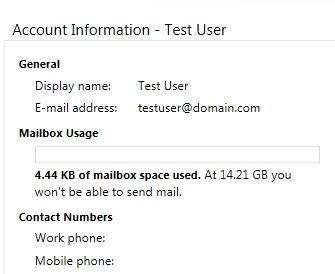If you have a Full Access or Web Access level mailbox, you are able to check your current mailbox quota size in the new Outlook Web App.
1. Using any browser, navigate to https://mail.secureowaonline.com and login with your mailbox credentials.

2. Located in the upper right-hand corner of OWA you will find the Options drop down menu. Click Options to reveal See All Options.
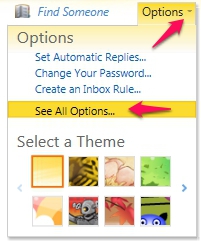
3. Under Account, you will find the general information of your mailbox as well as your current mailbox usage, size and total quota limit.
|
|
|